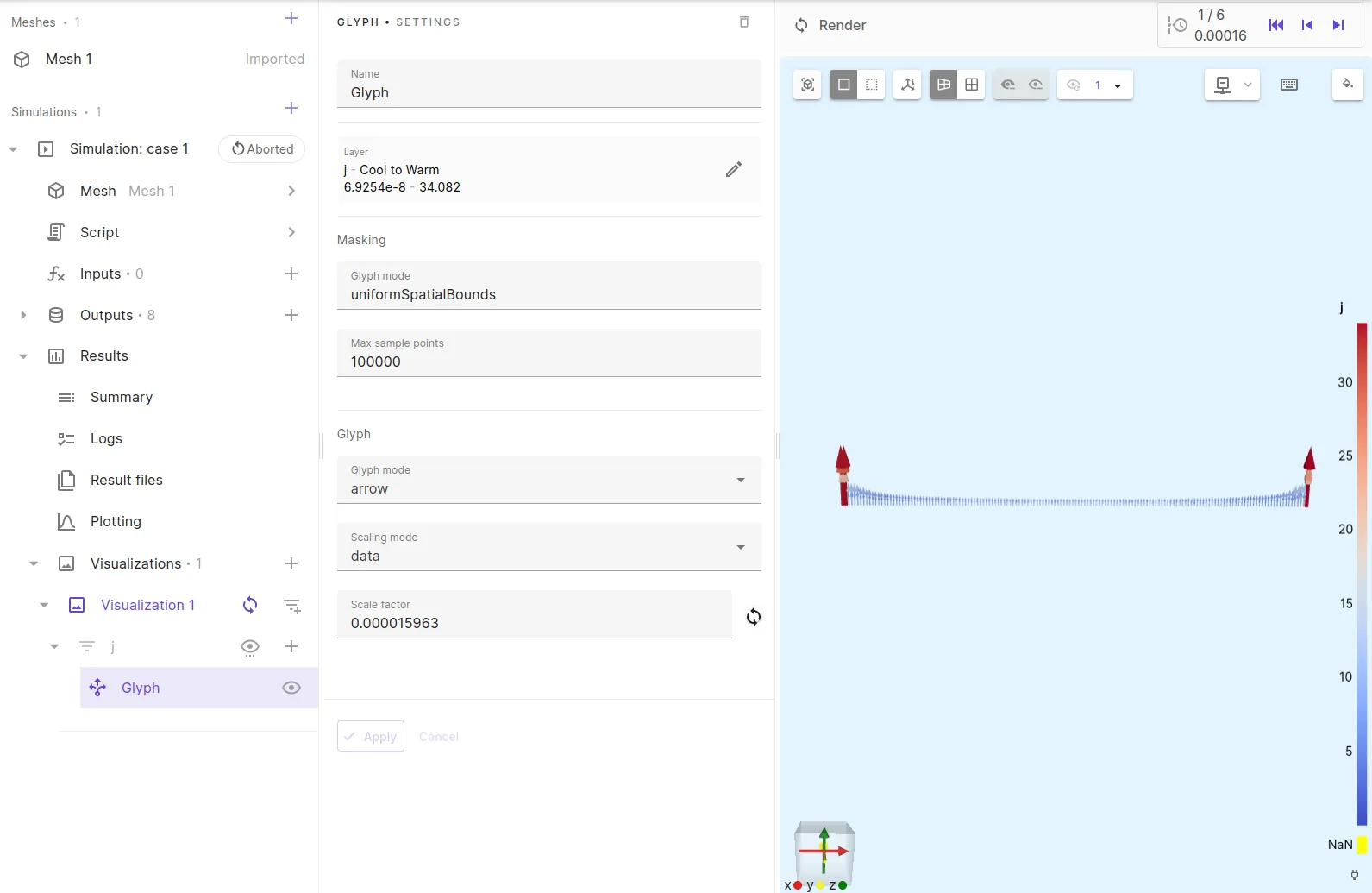SC 001 - AC losses in HTS tape demo
In this step-by-step tutorial, AC power loss in a high-temperature superconducting (HTS) tape is simulated.
HTS materials are defined as having a relatively high critical temperature of above 77 K. 1
Model definition
The tape model is multi-layered, with the superconducting YBCO (Yttrium barium copper oxide) layer taking up only a small part of the tape cross-section. Hastelloy is used as substrate, which forms the thick middle layer of the tape. Copper is used on the outer layer as a stabilizer.
A reference image of the tape cross-section (not to scale) as well as an image of the actual model in Allsolve model view are depicted below.
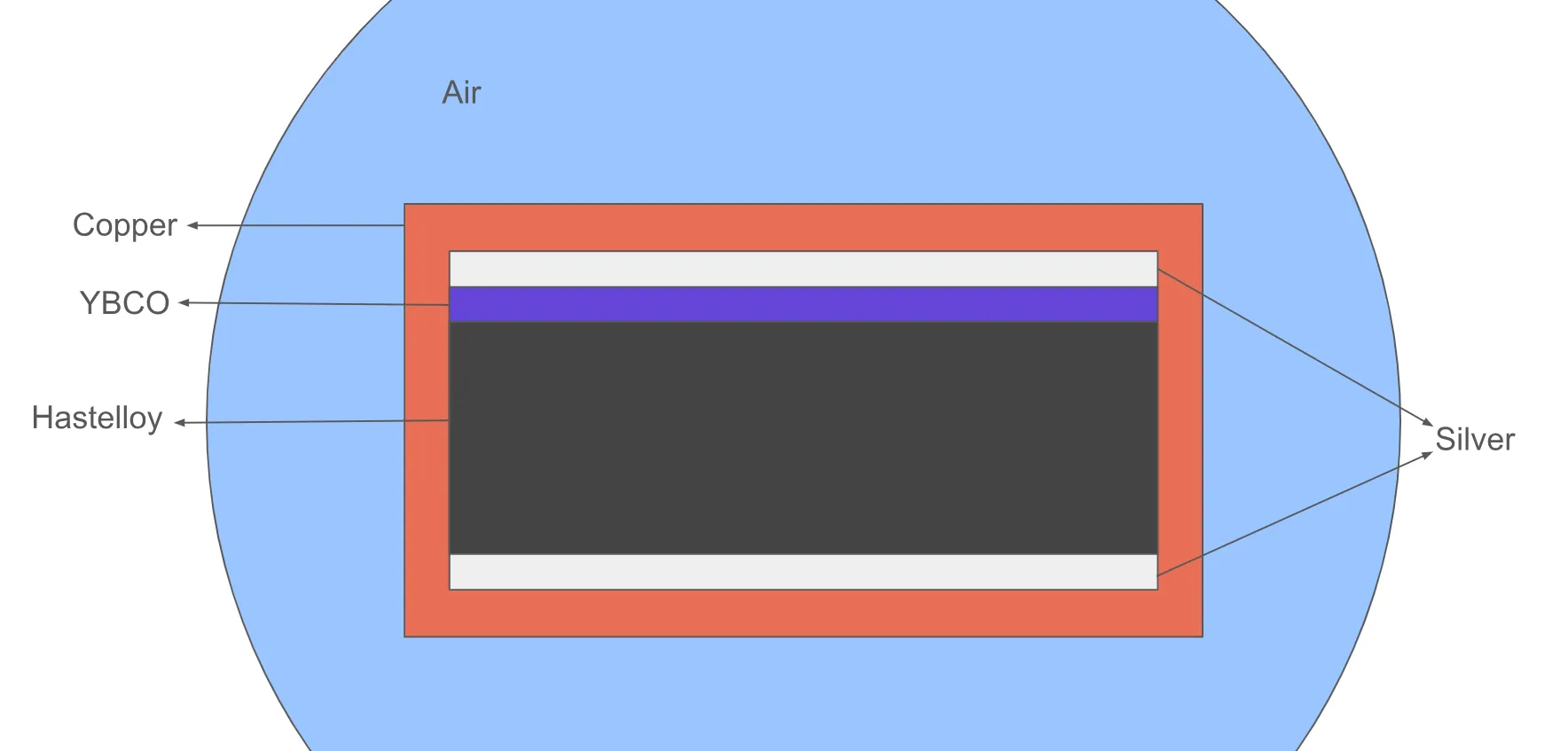
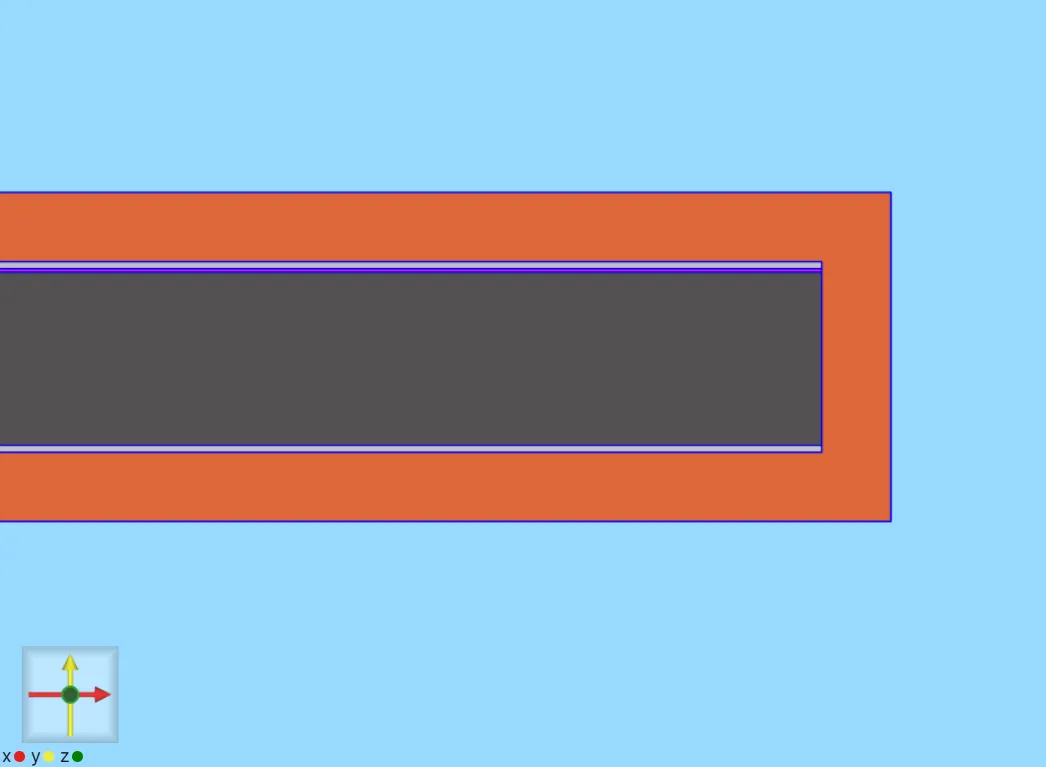
Model geometry
| Element | Dimensions |
|---|---|
| air cylinder | radius = 8 cm |
| tape | width = 4 mm, height = 95 μm, length = 1 cm |
| copper layer | thickness = 20 μm |
| silver layer | thickness = 2 μm |
| YBCO layer | thickness = 1 μm |
| hastelloy layer | thickness = 50 μm |
| domain | length = 1 cm |
| YBCO cross-section | = m² |
Material Data
Magnetic permeability ()
- all domains:
Electric resistivity ()
- Hastelloy: m
- Silver: m
- Copper: m
- YBCO:
-
- μV/m
- [A/m]
-
Inputs - case 1
-
Frequency Hz
-
Operation current
-
External magnetic flux density [T]
Inputs - case 2
-
Frequency Hz
-
Operation current A
-
External magnetic flux density [mT]
Output results
- Joule losses in the YBCO region, and in the normalconducting region
- Field visualizations
Step-by-step guide
Here you’ll find a detailed step-by-step tutorial on how to simulate AC Loss in an HTS tape in Quanscient Allsolve.
Step 1 - Create the project and import geometry
-
Create a new project and name it as
HTS tape demo. -
Import the model as a mesh file. You can download the file here: htstape.msh
The air cylinder takes up most of the model view, with the small rectangular tape volume visible in the middle.
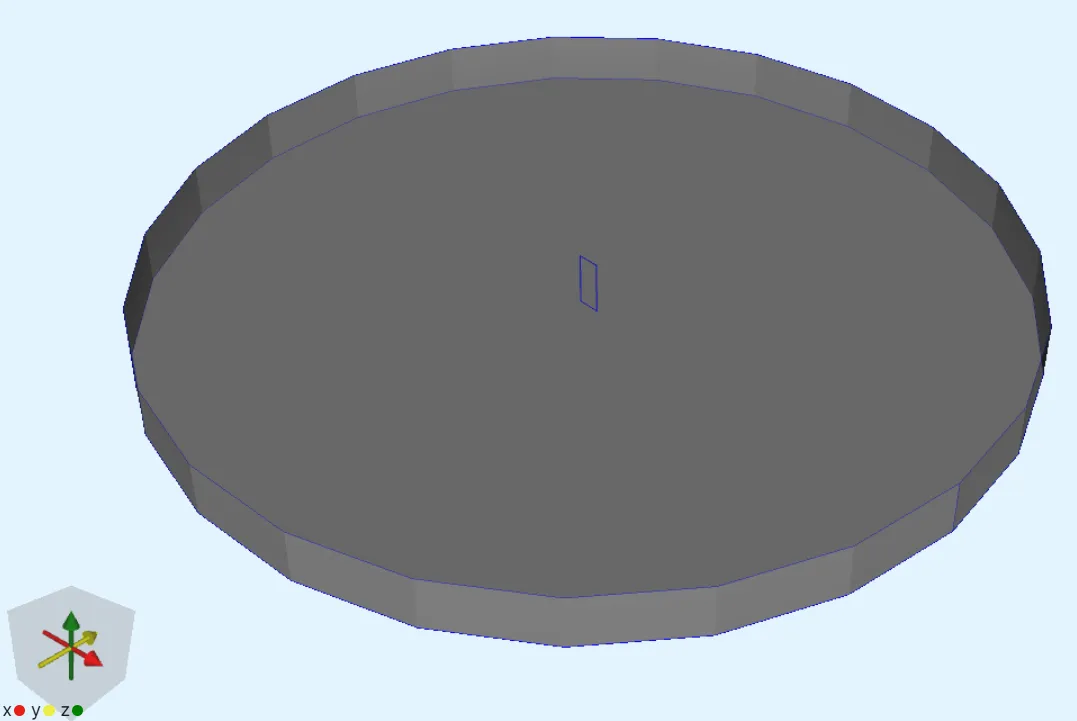
Step 2 - Define shared regions
-
Go to the
Propertiessection. -
Define shared regions:
Region name Region type Target airVolume volume 5copperVolume volume 6silverVolume volumes 1, 4hastelloyVolume volume 2ybcoVolume volume 3tapeVolume volumes 1 - 4, 6normalconductingVolume volumes 1, 2, 4, 6 -
Define these Surface shared regions at the end of the tape:
Region name Region type Target s_copperSurface surface 32s_silverSurface surfaces 13, 25s_hastelloySurface surface 17s_ybcoSurface surface 21s_tapeSurface surface 13, 17, 21, 25, 32
Step 3 - Define the materials
-
Assign the predefined
Air,Silver,CopperandYBCOmaterials to their corresponding shared regions. -
In material properties, change Electric conducticity for
SilverandCopperto1e8. -
Change the
YBCOmaterial color to purple in order to distinguish it fromHastelloy. -
Create the new material
Hastelloyand add its properties:Material name Color Target Hastelloy Dark grey hastelloyregion (volume2)Material Property Value Electric conductivity 1e6Magnetic permeability mu0
Step 4 - Define shared expressions
-
Edit predefined shared expressions:
Name Updated expression YBCO_Jc 2.85e10YBCO_n 30.5 -
Define new shared expressions:
Name Expression freq 50Bext 0Aybco 3.96e-9Iop 0.8 * YBCO_Jc * Aybco * sin(2 * pi * freq * t)
Step 5 - Define physics and boundary conditions
Add to the Physics section.
Add the Magnetism φ and Magnetism H physics before moving on to set up their interactions.
Physics 1 - Magnetism φ
-
Set the
Magnetism φtarget:Physics Target Magnetism φ airregion (volume5) -
Add a
constraintinteraction to Magnetism φ:Interaction name Interaction type Target Value Constraint Constraintpoint at the outer edge of the air cylinder (point 26)0 -
Add an
External fieldinteraction to Magnetism φ:Interaction name Interaction type Target Value External field External fieldouter surface of the air cylinder (surface 26)[0; Bext; 0]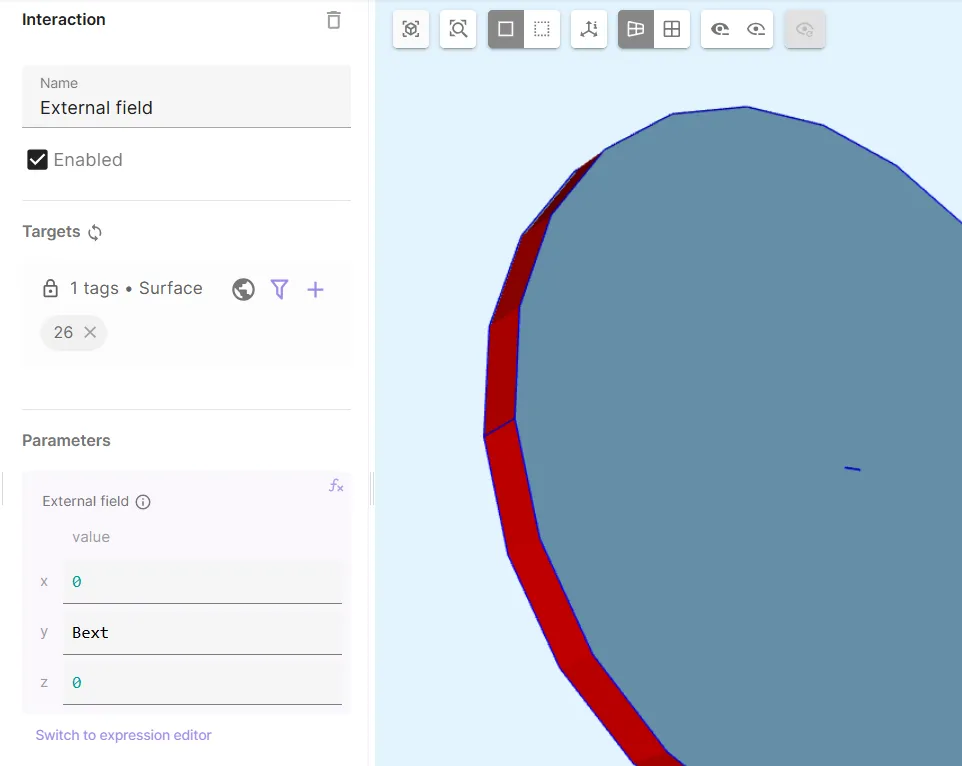
-
Add a
Lump I/V cutinteraction to Magnetism φ:Interaction name Interaction type Target Actuation mode Current Lump I/V cut Lump I/V cuta loop around the tape cross-section (curves 46, 48, 50, 51)CurrentIop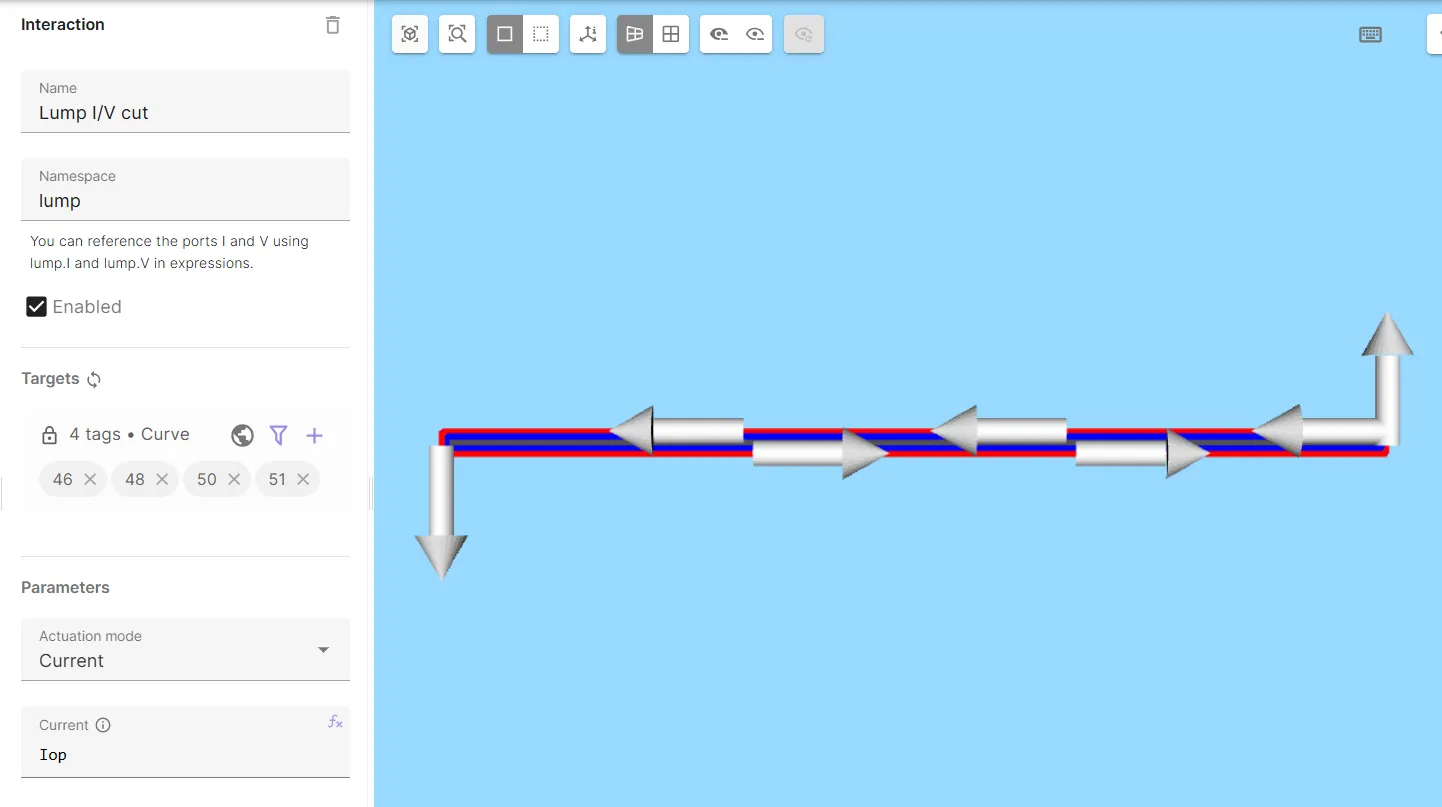
Physics 2 - Magnetism H
-
Set the
Magnetism Htarget:Physics Target Magnetism H taperegion (volumes1 - 4, 6) -
Add
H-φ couplingto Magnetism H.
Step 6 - Select simulation options
-
Go to the
Simulationssection. -
Add a new simulation.
-
Set Analysis Type to
Transient. -
Set Timestep algorithm to
Implicit Euler. -
Set Start time to
0[s]. -
Set End time to
0.02[s]. -
Set Timestep size to
0.001[s]. -
Set Solver mode to
Direct solver. -
Select the imported mesh as the mesh for your simulation.
Step 7 - Add simulation outputs
-
Add custom value outputs for joule loss integrals:
Name Output expression Pybco integrate(reg.ybco, transpose(E)*j, 2)Pnc integrate(reg.normalconducting, transpose(E)*j, 2) -
Add custom value outputs for net currents:
Name Output expression Itot lump.IIybco integrate(reg.s_ybco, on(reg.ybco, compz(j)), 2) -
Add the
jfield output withybcoregion as target (volume3). -
Toggle Skin only on the
jfield output.
Step 8 - Modify the simulation script & run
-
Open the simulation
Script. -
Enable Scripting mode.
-
Change the φ interpolation order to
1.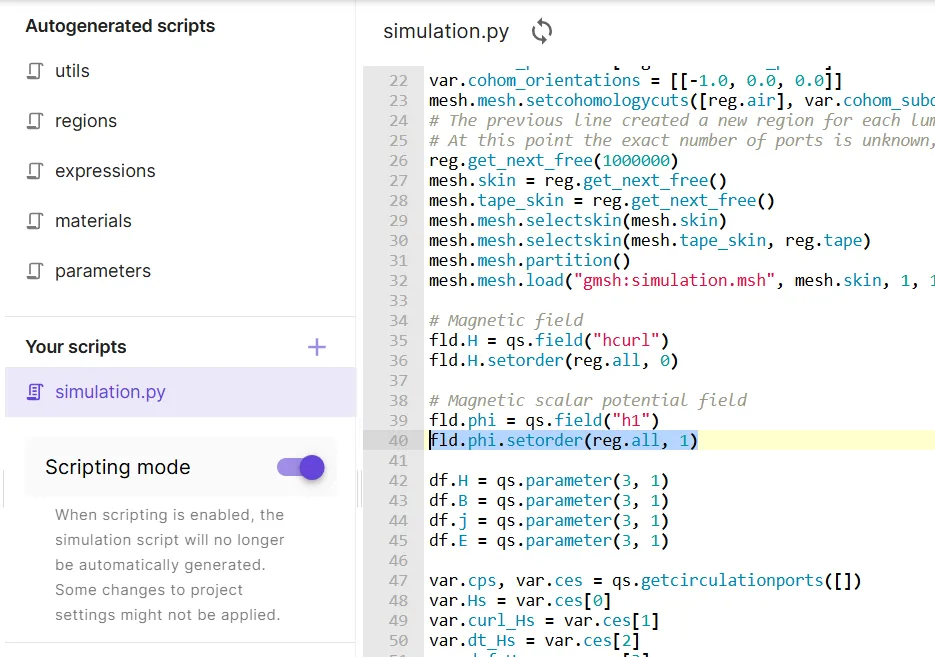
-
Replace the first line of the autogenerated magnetism H formulation with the following Newton-Raphson linearization:
rho = 1 / par.sigma(df.j)dedj = rho * qs.eye(3) + (expr.YBCO_n - 1.0) * rho / qs.max(df.j * df.j, 1e-40) * df.j * qs.transpose(df.j)dofe = rho * df.j + dedj * (qs.curl(qs.dof(fld.H)) + var.curl_dof_Hs - qs.curl(fld.H) - var.curl_Hs)form += qs.integral(reg.ybco, dofe * (qs.curl(qs.tf(fld.H)) - var.curl_tf_Hs))form += qs.integral(reg.normalconducting, qs.inverse(par.sigma(df.j)) * (qs.curl(qs.dof(fld.H)) + var.curl_dof_Hs) * (qs.curl(qs.tf(fld.H)) - var.curl_tf_Hs))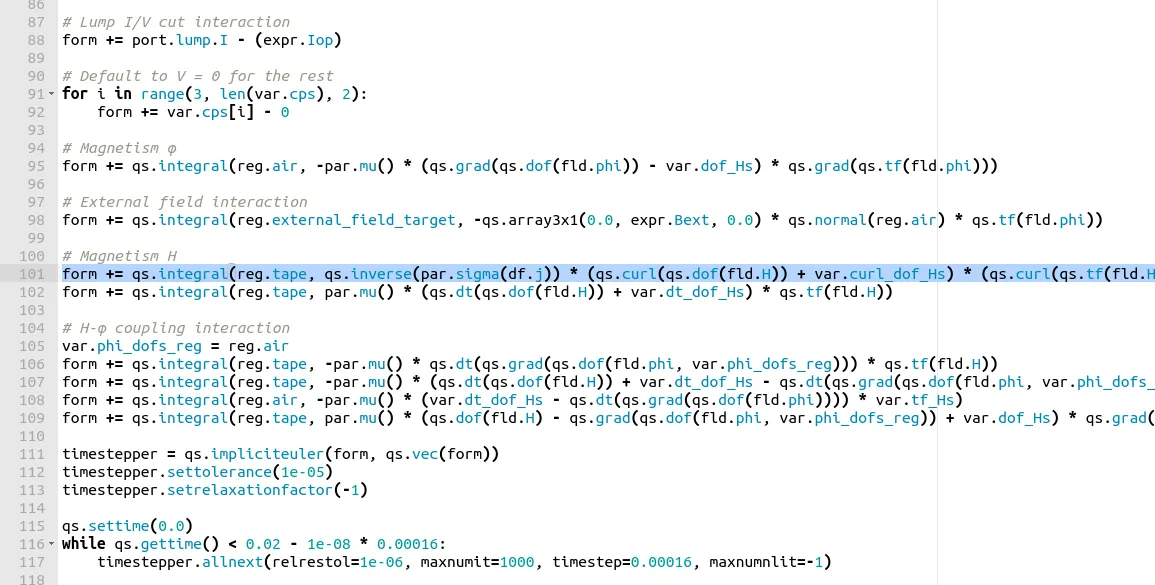
The Newton-Raphson linearization helps in speeding up the convergence of nonlinear systems, leading to faster runtimes. In some cases, the nonlinear system does not converge at all with fixed point iteration unless linearized.
-
Change timestepper tolerance to
1e-4and j field output region toreg.s_ybco.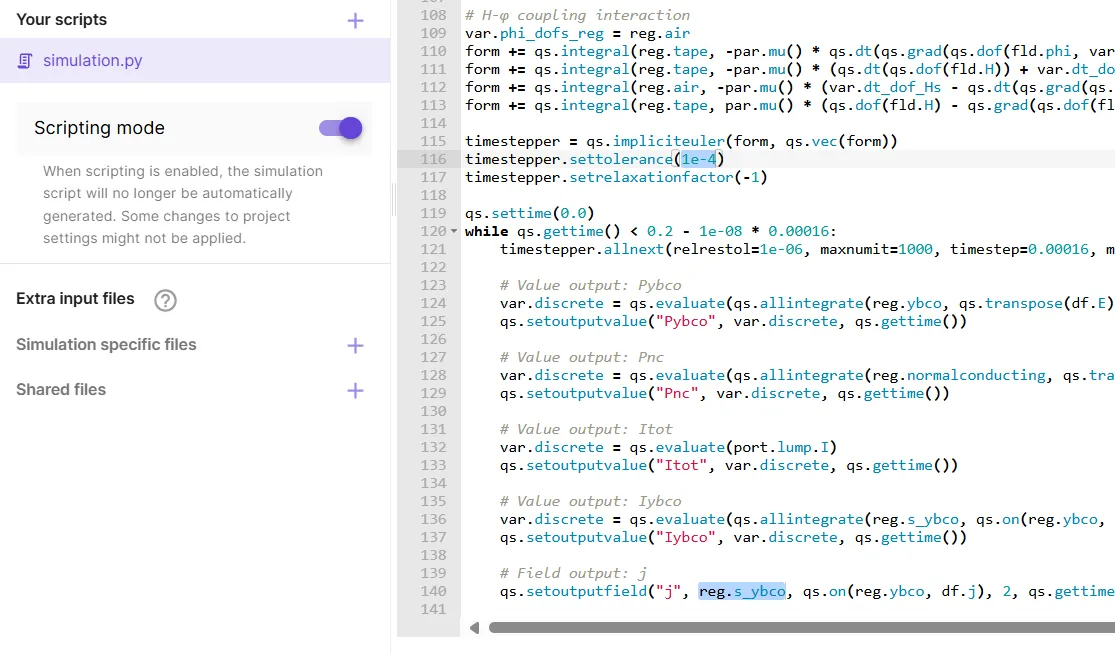
-
Save the script.
-
Run the simulation.
Step 9 - Visualize results
-
Add a visualization for the
jfield. -
Add Glyph to the
jfield visualization with options as below.