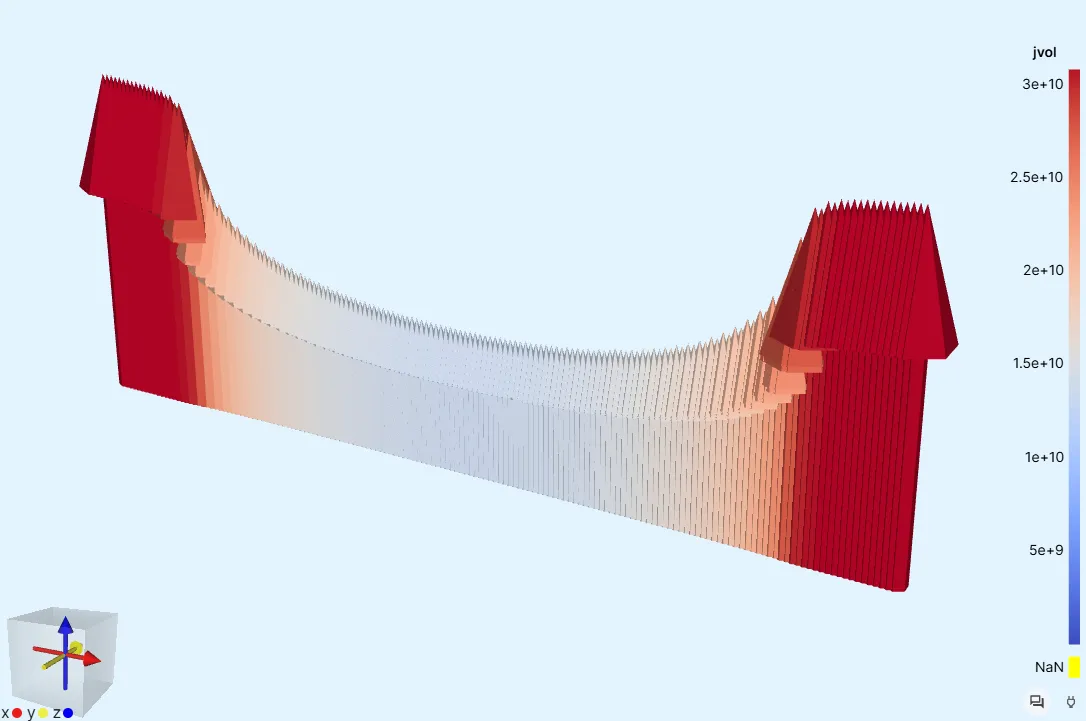SC 001 - HTS tape AC loss
In this step-by-step tutorial, AC power loss in a high-temperature superconducting (HTS) tape is simulated.
HTS materials are defined as having a relatively high critical temperature of above 77 K. 1
Model definition
Section titled “Model definition”The tape model is multi-layered, with the superconducting YBCO (Yttrium barium copper oxide) layer taking up only a small part of the tape cross-section. Hastelloy is used as substrate, which forms the thick middle layer of the tape. Copper is used on the outer layer as a stabilizer.
A reference image of the tape cross-section (not to scale) is depicted below.
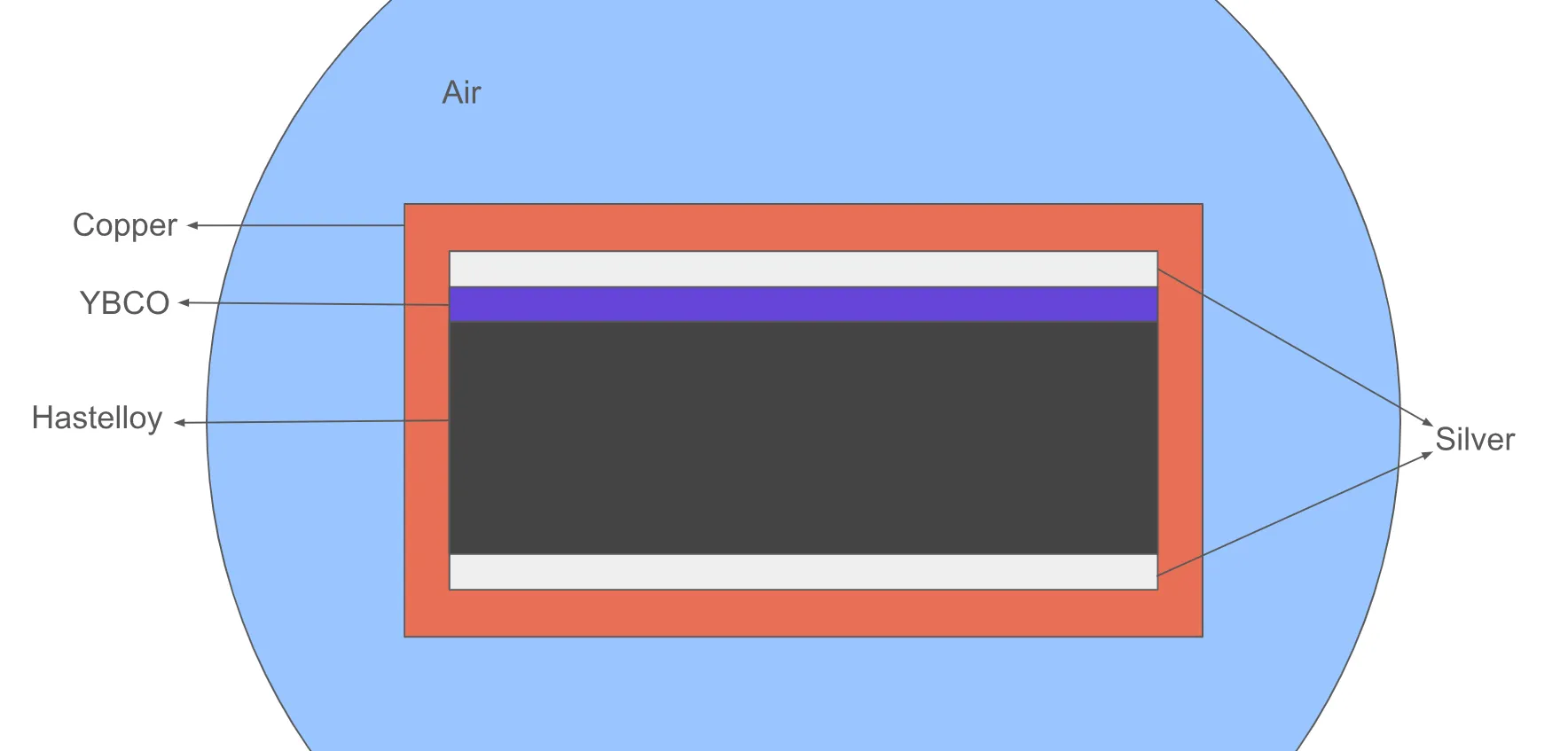
Model geometry
Section titled “Model geometry”| Element | Dimensions |
|---|---|
| air cylinder | radius = 8 cm |
| tape | width = 4 mm, height = 95 μm, length = 1 cm |
| copper layer | thickness = 20 μm |
| silver layer | thickness = 2 μm |
| YBCO layer | thickness = 1 μm |
| hastelloy layer | thickness = 50 μm |
| domain | length = 1 cm |
| YBCO cross-section | = m² |
Material Data
Section titled “Material Data”Magnetic permeability ()
- all domains:
Electric resistivity ()
- Hastelloy: m
- Silver: m
- Copper: m
- YBCO:
-
- μV/m
- [A/m]
-
Inputs - case 1
Section titled “Inputs - case 1”-
Frequency Hz
-
Operation current
-
External magnetic flux density [T]
Inputs - case 2
Section titled “Inputs - case 2”-
Frequency Hz
-
Operation current A
-
External magnetic flux density [mT]
Output results
Section titled “Output results”- Joule losses in the YBCO region, and in the normalconducting region
- Field visualizations
Step-by-step guide
Section titled “Step-by-step guide”Here you’ll find a detailed step-by-step tutorial on how to simulate AC Loss in an HTS tape in Quanscient Allsolve.
Step 1 - Create the project and import geometry
Section titled “Step 1 - Create the project and import geometry”-
Create a new project and name it as
HTS tape demo, for example. -
Import the model as a mesh file. You can download the file here: htstape.msh
The air cylinder takes up most of the model view, with the outline of the small tape box volume visible in the middle.
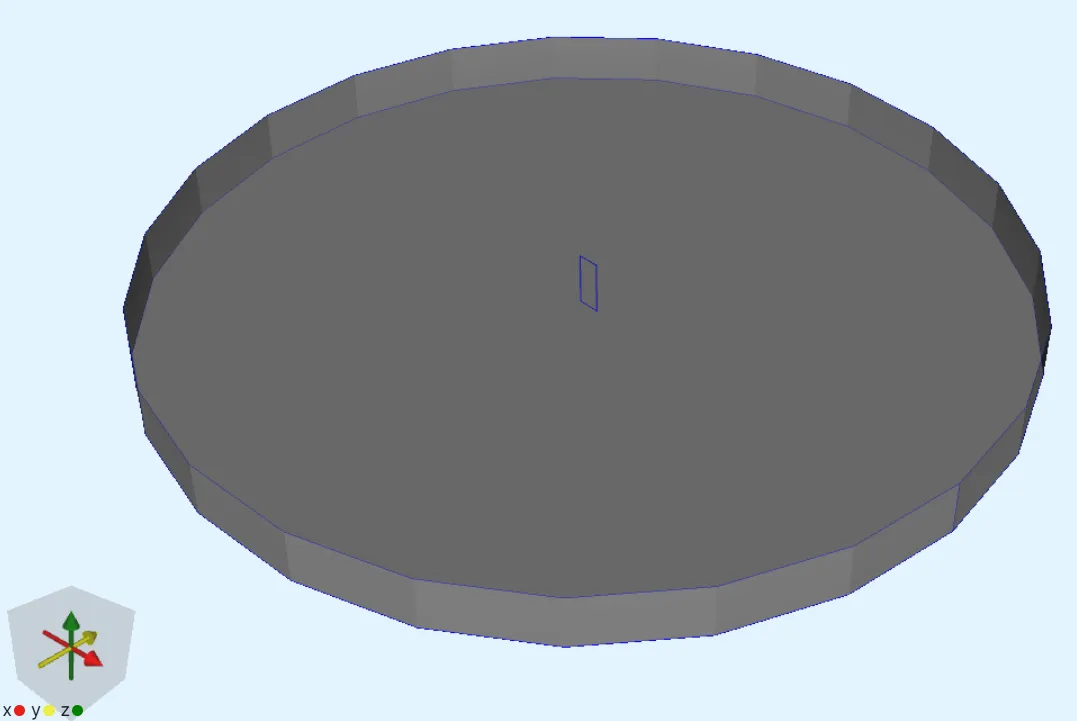
Step 2 - Define shared regions
Section titled “Step 2 - Define shared regions”-
Go to the
Commonsidebar. -
Define shared regions:
Region name Region type Target tags airVolume 5copperVolume 6silverVolume 1, 4hastelloyVolume 2ybcoVolume 3normalconductingVolume 1, 2, 4, 6
Step 3 - Define the materials
Section titled “Step 3 - Define the materials”-
Go to the
Physicssection. -
Assign the
Air,Silver,CopperandYBCOmaterials to their corresponding shared regions. -
In
SilverandCoppermaterial properties, change Electric conductivity to1e8. -
Create the new material
Hastelloyand add its properties:Material name Color Target Hastelloy Dark grey hastelloyregionMaterial property Value Electric conductivity 1e6Magnetic permeability mu0 -
(Optional) Change the
YBCOmaterial color to purple in order to distinguish it from hastelloy.
Finished materials:
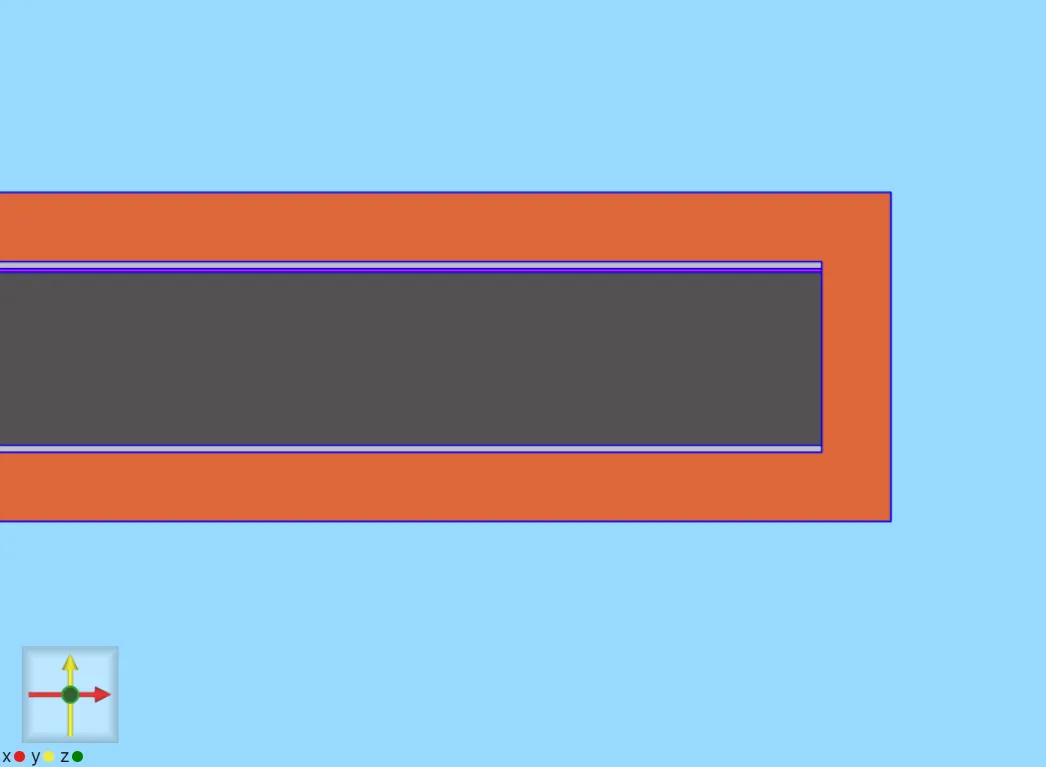
Step 4 - Define variables & functions
Section titled “Step 4 - Define variables & functions”Go to the Common sidebar.
-
Edit predefined variables:
Name Updated expression YBCO_Jc 2.85e10YBCO_n 30.5 -
Define new variables:
Name Description Expression freq Frequency [Hz] 50Bext External magnetic flux density [T] 0Aybco YBCO layer cross-section area [m^2] 3.96e-9Iop Operating current [A] 0.8 * YBCO_Jc * Aybco * sin(2 * pi * freq * t)
Step 5 - Define physics and boundary conditions
Section titled “Step 5 - Define physics and boundary conditions”Go to the Physics section.
Add the Magnetism φ and Magnetism H physics before moving on to set up their interactions.
Physics 1 - Magnetism φ
Section titled “Physics 1 - Magnetism φ”-
Set the
Magnetism φtarget:Physics Target Magnetism φ airregion -
Add a
constraintinteraction to Magnetism φ:Interaction name Interaction type Target Value Constraint Constraintpoint at the outer edge of the air cylinder (point 26)0 -
Add an
External fieldinteraction to Magnetism φ:Interaction name Interaction type Target Value External field External fieldouter surface of the air cylinder (surface 26)[0; Bext; 0]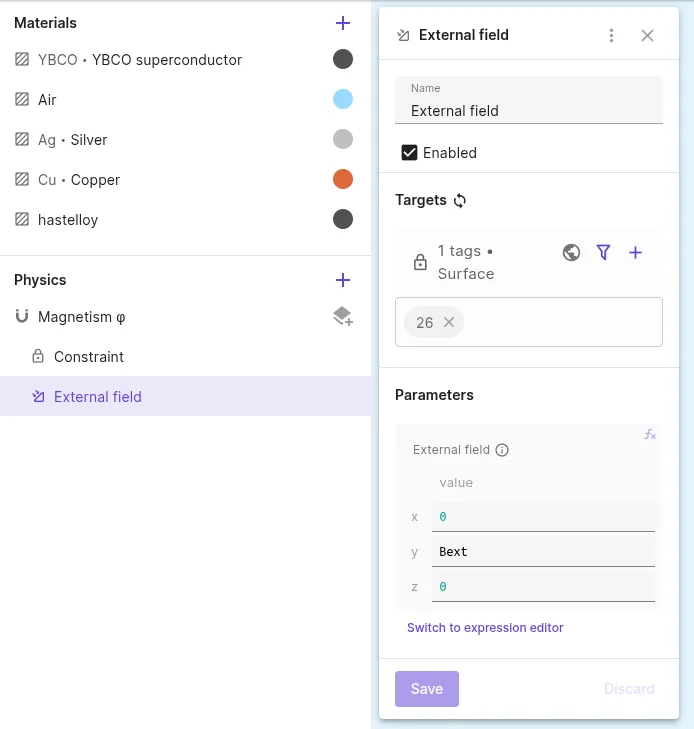
-
Add a
Lump I/V cutinteraction to Magnetism φ:Interaction name Interaction type Target Actuation mode Current Lump I/V cut Lump I/V cuta loop around the tape cross-section (curves 46, 48, 50, 51)CurrentIop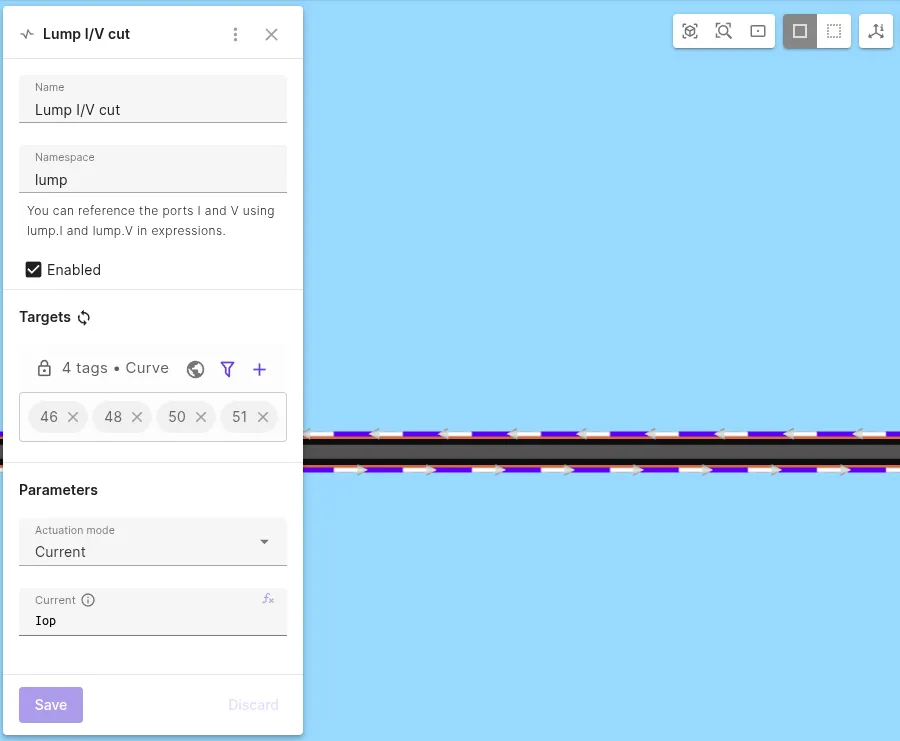
Physics 2 - Magnetism H
Section titled “Physics 2 - Magnetism H”-
Set the
Magnetism Htarget:Physics Target Magnetism H All volumes, except the air cylinder ( 1 - 4, 6) -
Add
H-φ couplingto Magnetism H.
Step 6 - Select simulation options
Section titled “Step 6 - Select simulation options”-
Go to the
Simulationssection. -
Add a new simulation.
-
Set Analysis Type to
Transient. -
Select timestepping options:
Timestep algorithm Start time [s] End time [s] Timestep size [s] Implicit Euler01/freq1/freq/50 -
Select the imported mesh as the mesh for your simulation.
Step 7 - Add simulation outputs
Section titled “Step 7 - Add simulation outputs”-
Add custom value outputs for joule loss integrals:
Name Output expression YBCO loss integrate(reg.ybco, transpose(E)*j, 4)Normalconducting loss integrate(reg.normalconducting, transpose(E)*j, 4) -
Add a custom value output for net current:
Name Output expression Itot lump.I -
Add the current density
jfield output. -
Toggle Skin only on the
jfield output.
Step 8 - Modify the simulation script & run
Section titled “Step 8 - Modify the simulation script & run”-
Open the simulation
Script. -
Enable Scripting mode.
-
Replace the first line of the autogenerated magnetism H formulation with the following Newton-Raphson linearization:
rho = 1 / par.sigma(df.j)dedj = rho * qs.eye(3) + (expr.YBCO_n - 1.0) * rho / qs.max(df.j * df.j, 1e-40) * df.j * qs.transpose(df.j)dofe = rho * df.j + dedj * (qs.curl(qs.dof(fld.H)) + var.curl_dof_Hs - qs.curl(fld.H) - var.curl_Hs)form += qs.integral(reg.ybco, dofe * (qs.curl(qs.tf(fld.H)) - var.curl_tf_Hs))form += qs.integral(reg.normalconducting, qs.inverse(par.sigma(df.j)) * (qs.curl(qs.dof(fld.H)) + var.curl_dof_Hs) * (qs.curl(qs.tf(fld.H)) - var.curl_tf_Hs))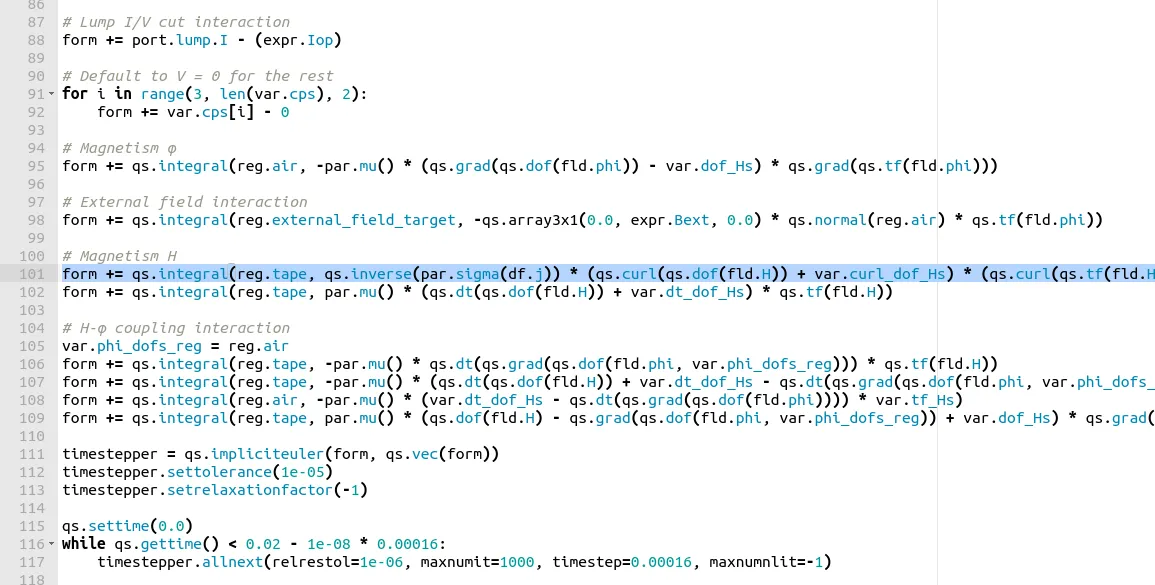
-
Save the script.
-
Run the simulation.
Step 9 - Plot & visualize results
Section titled “Step 9 - Plot & visualize results”Add plots for value outputs and visualizations for field outputs.
-
The
YBCO lossforms two distinct peaks: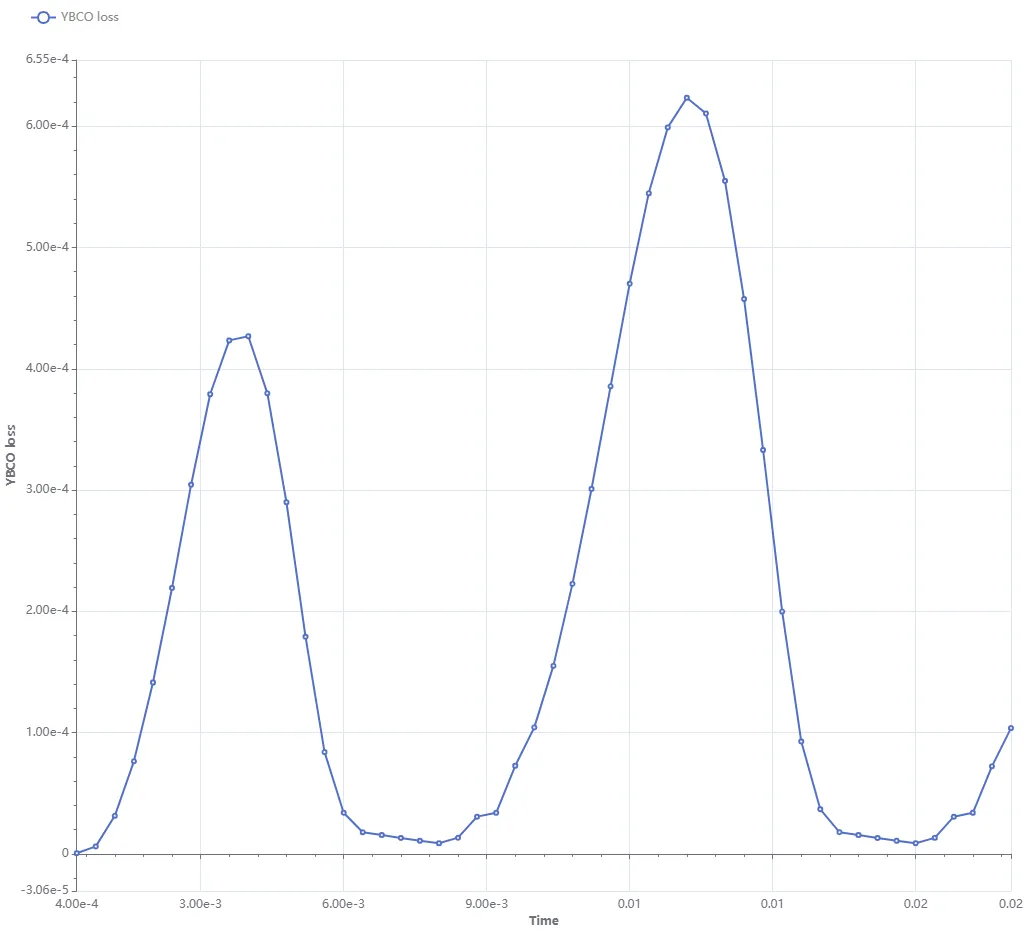
-
The
Normalconducting losshas a similar shape but at a much smaller scale (see Y axis):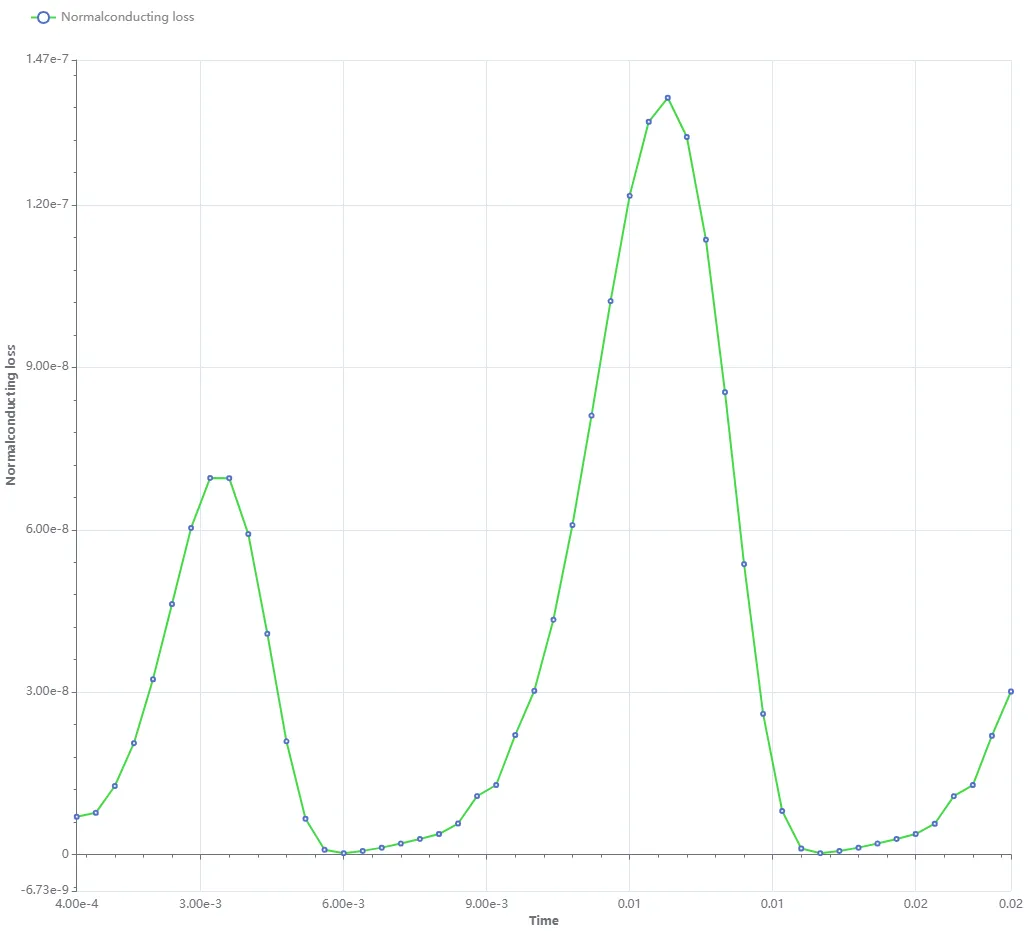
-
To visualize the
jfield, take a slice at the tape and air cylinder mid-section: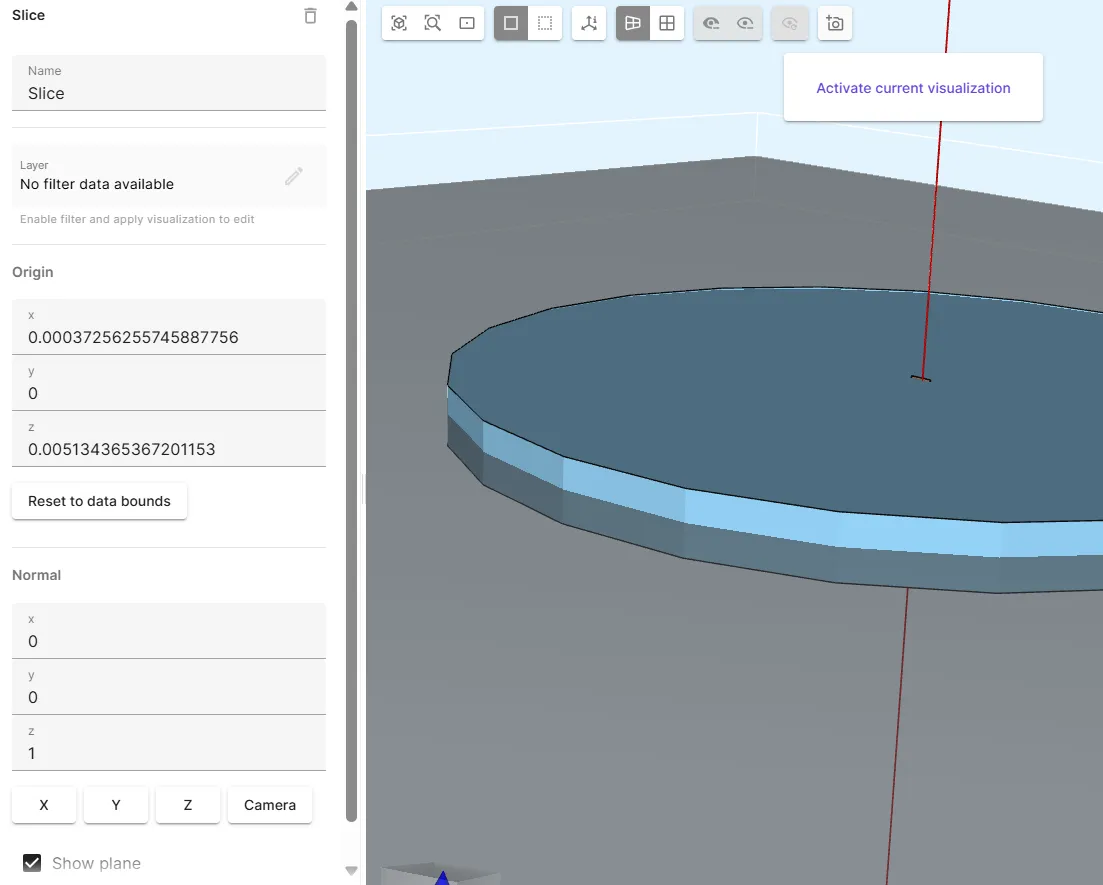
-
Add a glyph filter on the same visualization. Check the Summary to choose a suitable timestep to visualize. Timestep
33/66was rendered here: